What are 2 important elements when creating a social media plan that attracts a new audience to your business?
- Create eye-catching visuals
- Be consistent
With its Canva integration, Zoho Social has made it easier than ever to do both at the same time!
With Canva, you can easily create visuals for your posts that are designed within your brand guidelines.
With Zoho Social you can schedule months worth of social media posts ahead of time.
Now you can design your posts in Canva, right from within the Zoho Social editing window, saving you time and the faff of switching between apps.
Let me show you how:
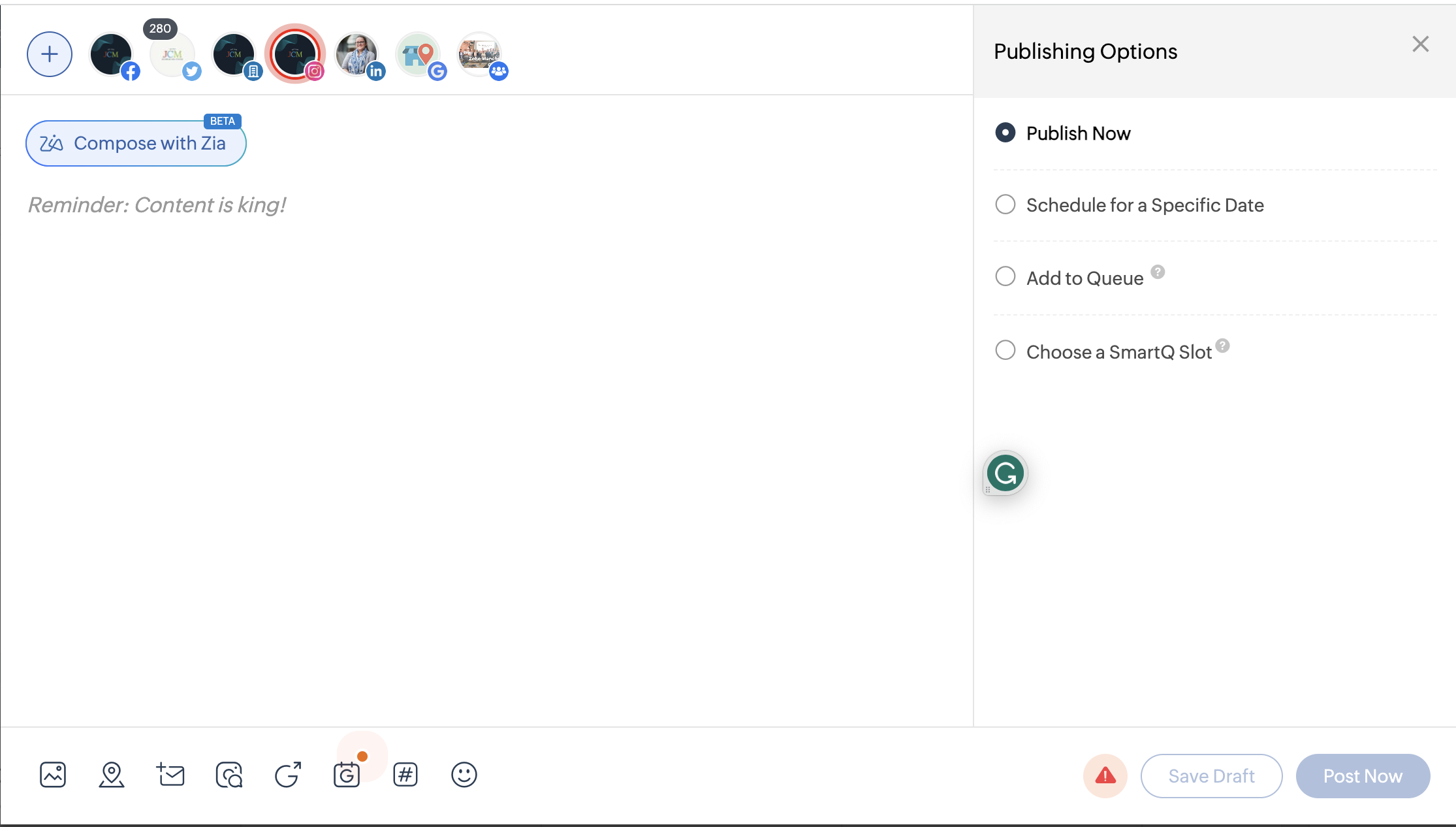
Step 1
Go to Zoho Social and open up the New Post editing window.
(This is usually located in the top right of the Zoho Social screen)
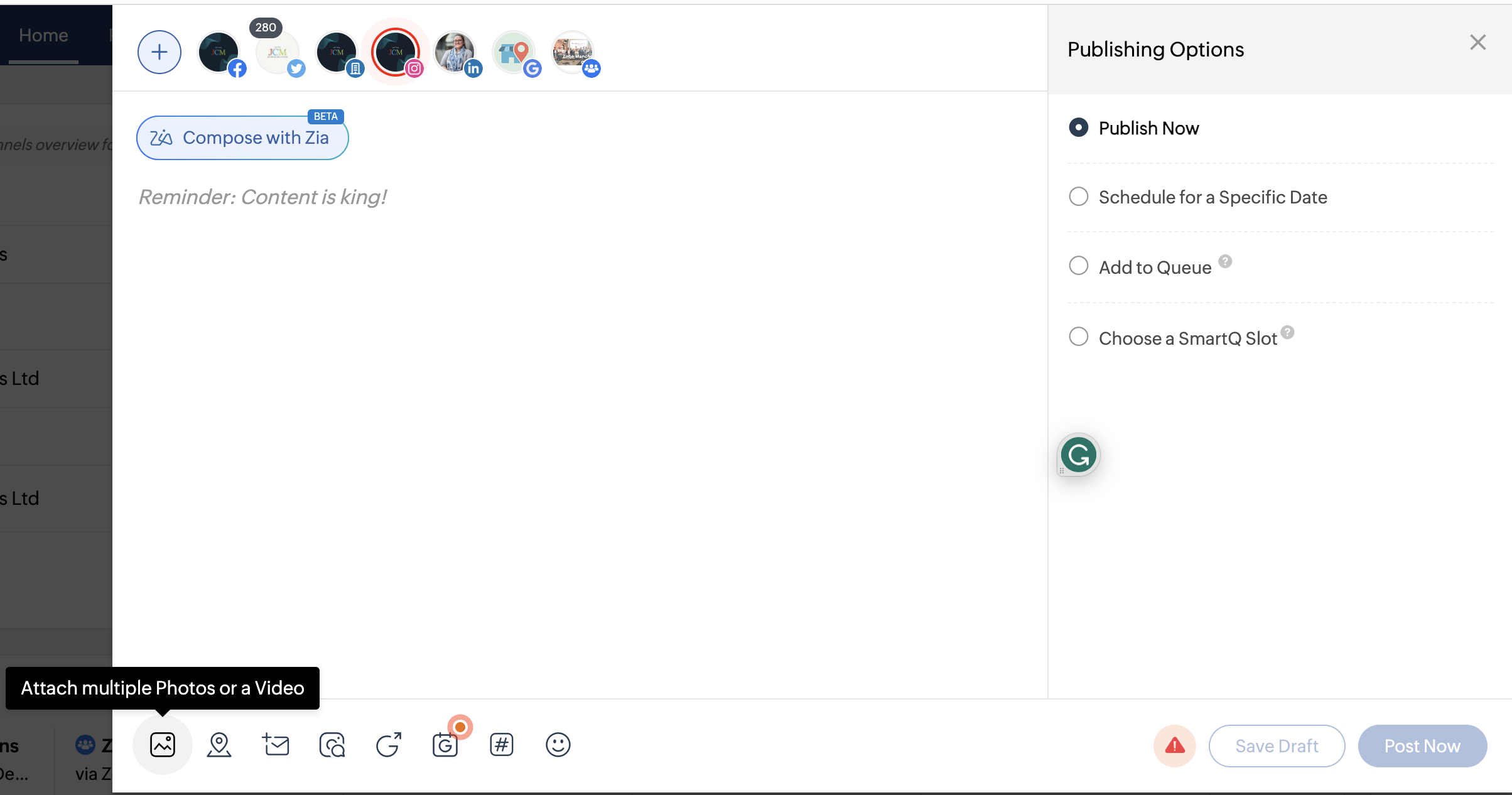
Step 2
Click on the Attach Multiple Photos or a Video icon in the bottom left of the editing window.
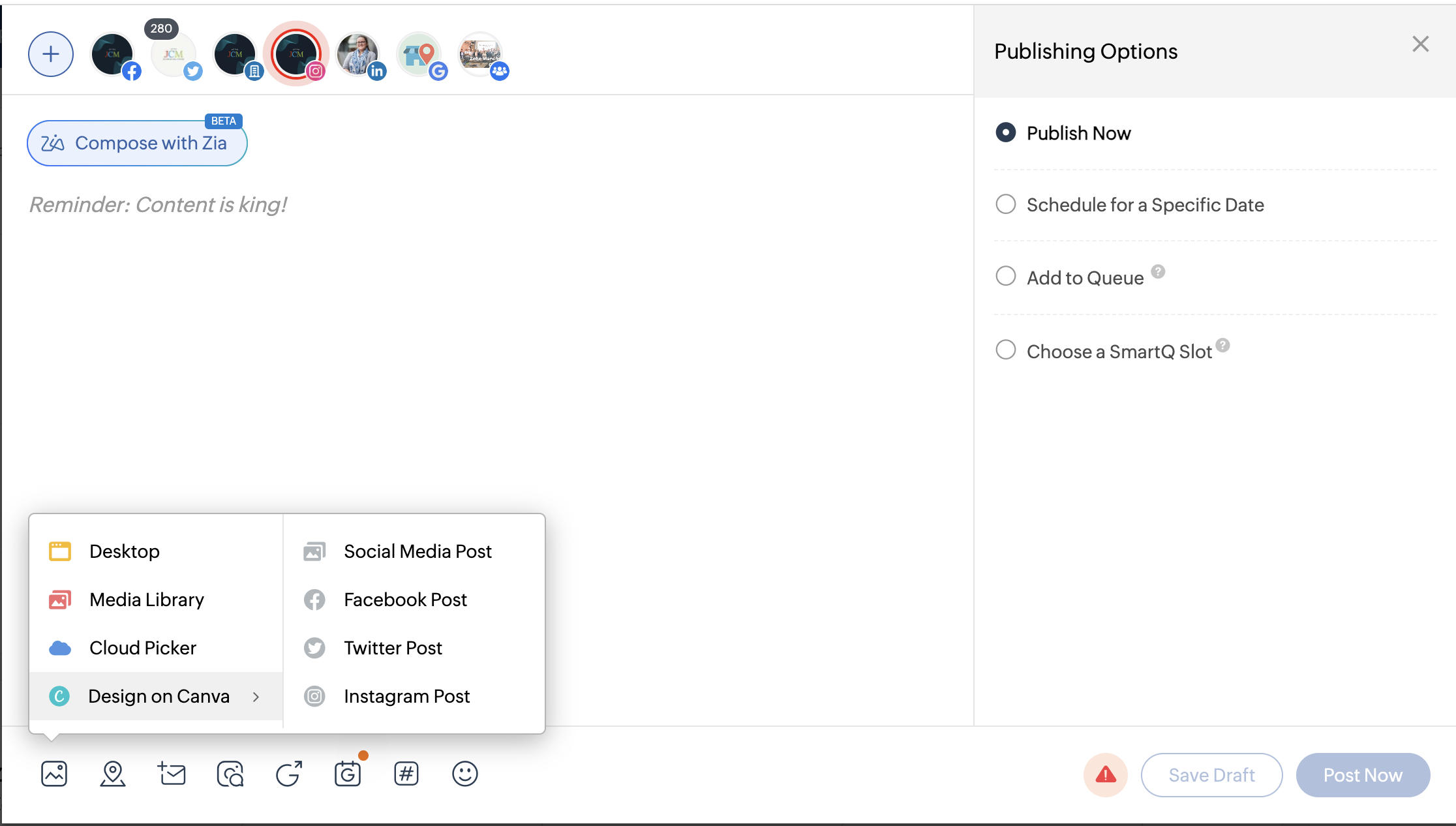
Step 3
From here, select Design on Canva.
(Either just click Design on Canva or choose your post size from the options displayed)
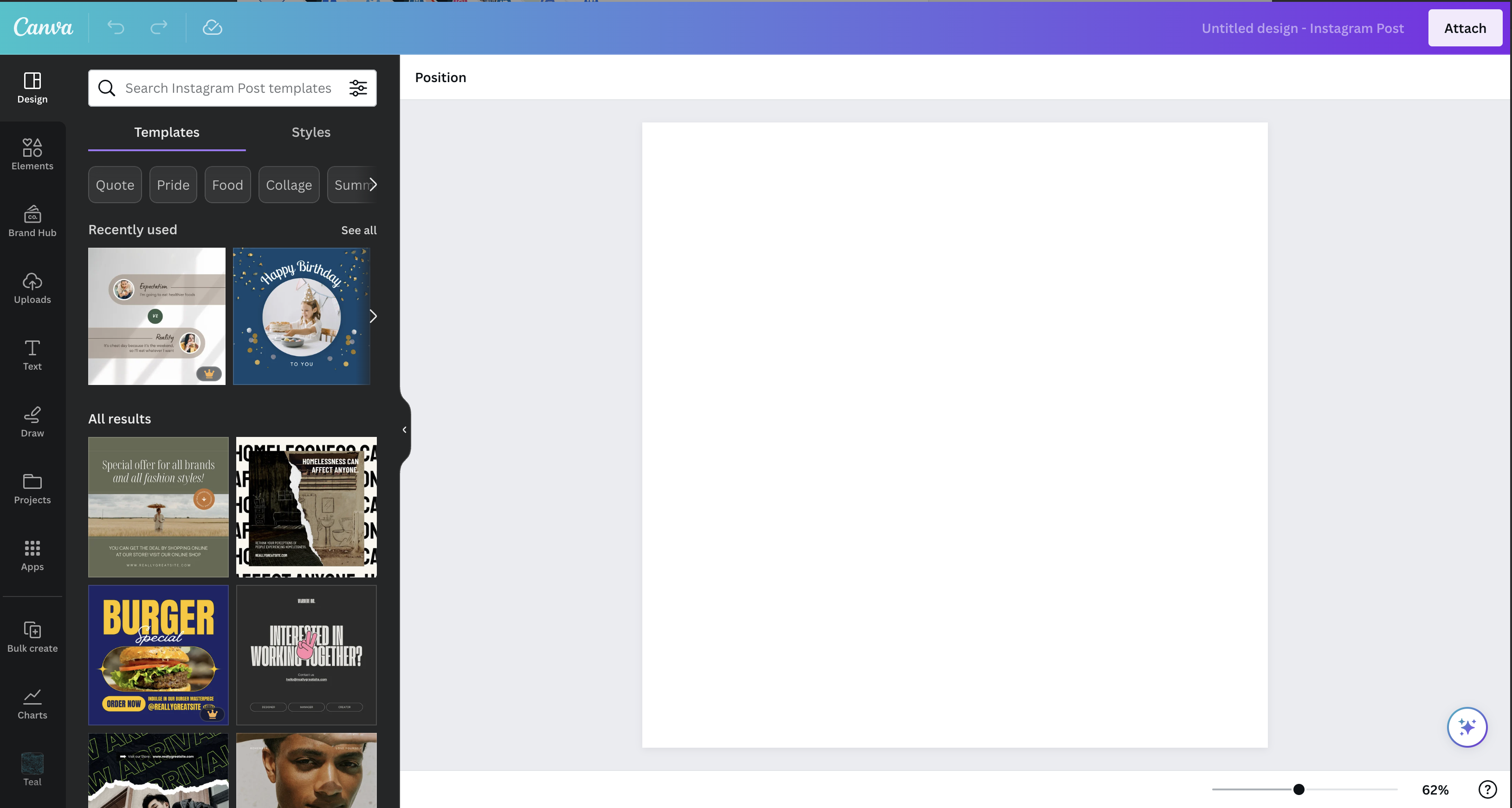
Step 4
This will open up the Canva editing window where you can create your social media post.
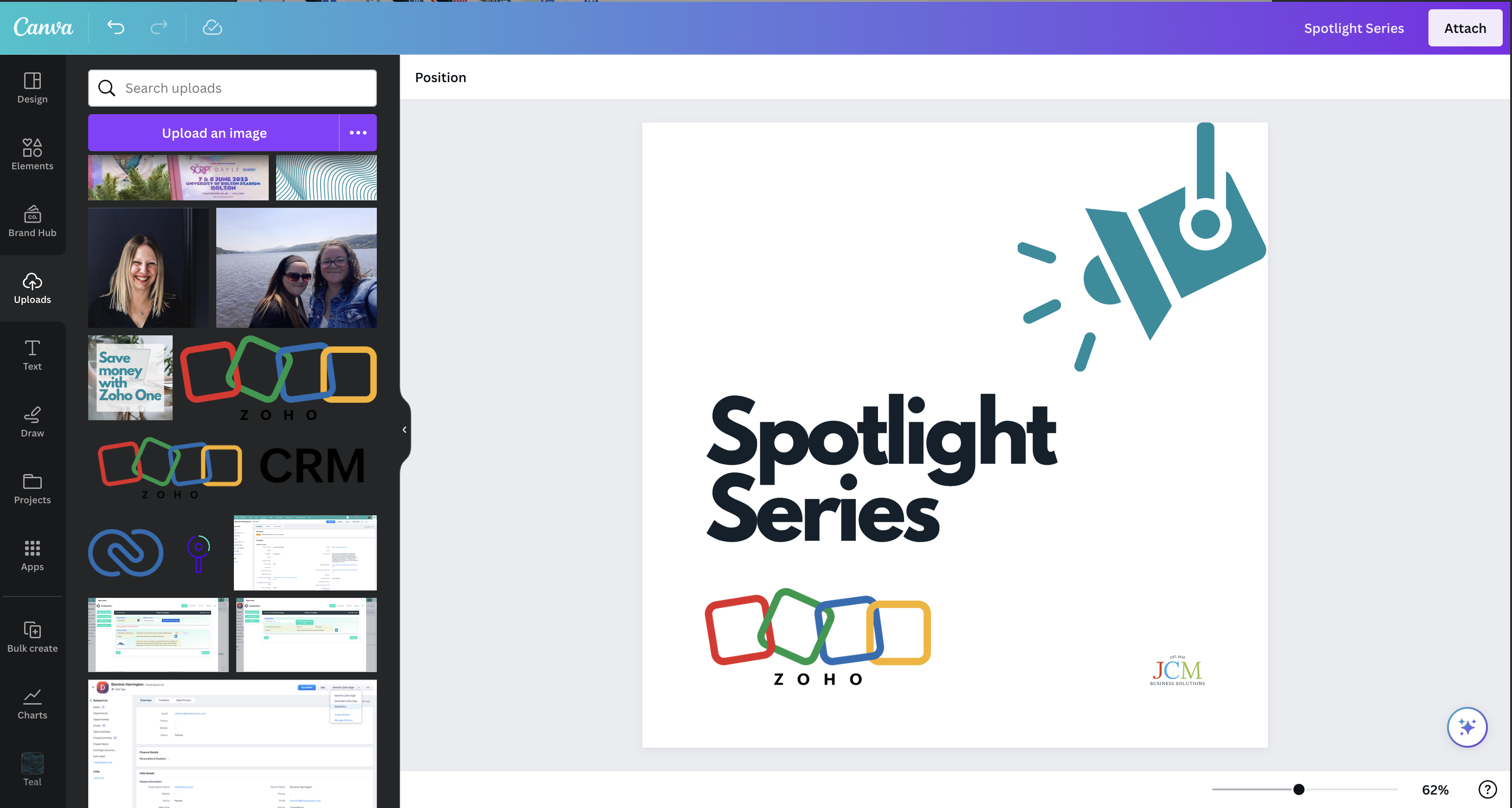
Step 5
Create your social media post visual as you usually would in Canva.
From this window, you have full access to everything you can expect from Canva, including your Brand Hub if you have that set up within Canva.
Once you’re happy with your post, name it and click Attach in the top right.
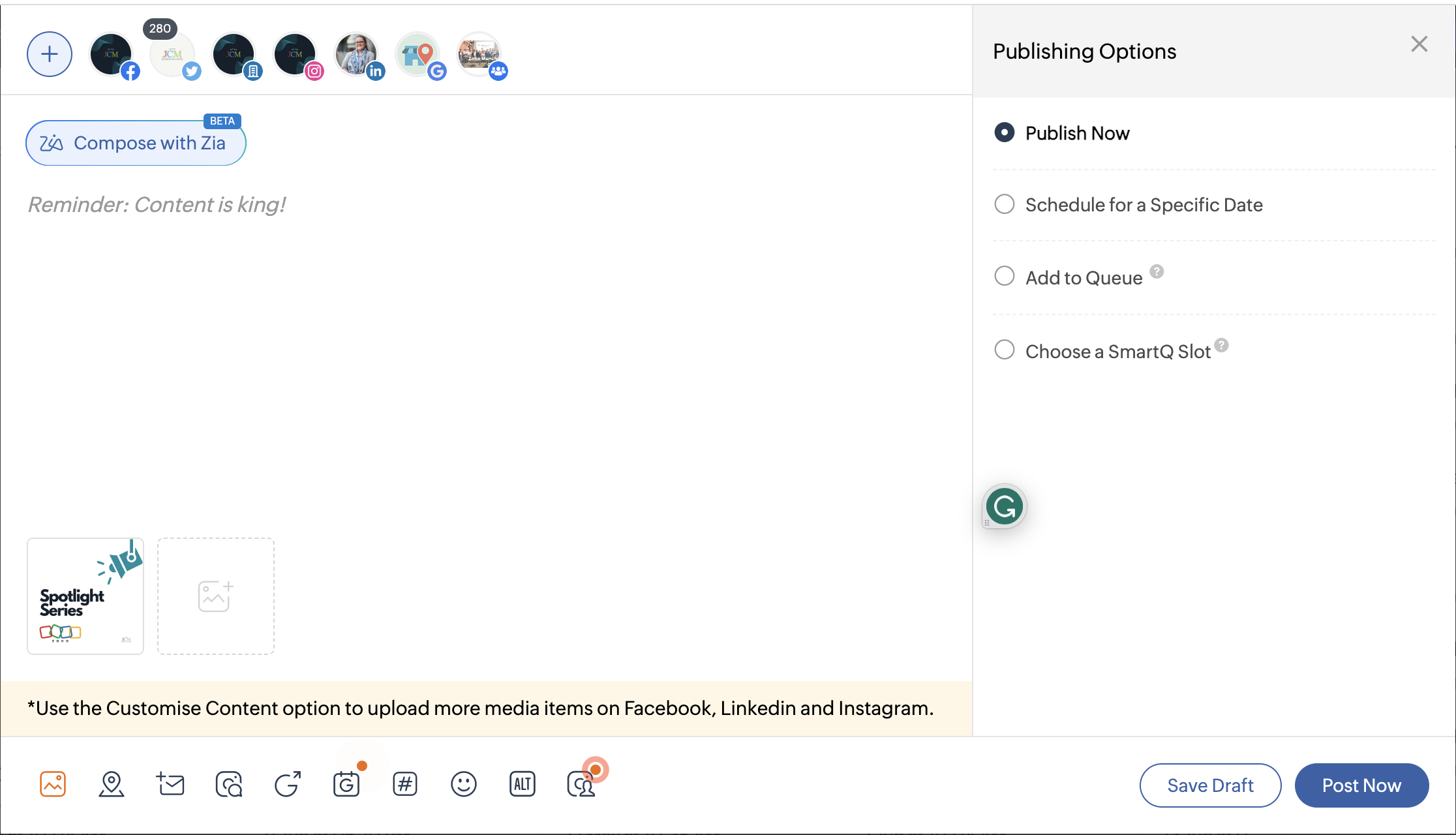
Step 6
Once you’ve clicked Attach, the post visual you’ve just created in Canva will be attached to the post you’re creating in Zoho Social.
(Remember, you’ve done all of this without leaving Zoho Social!)
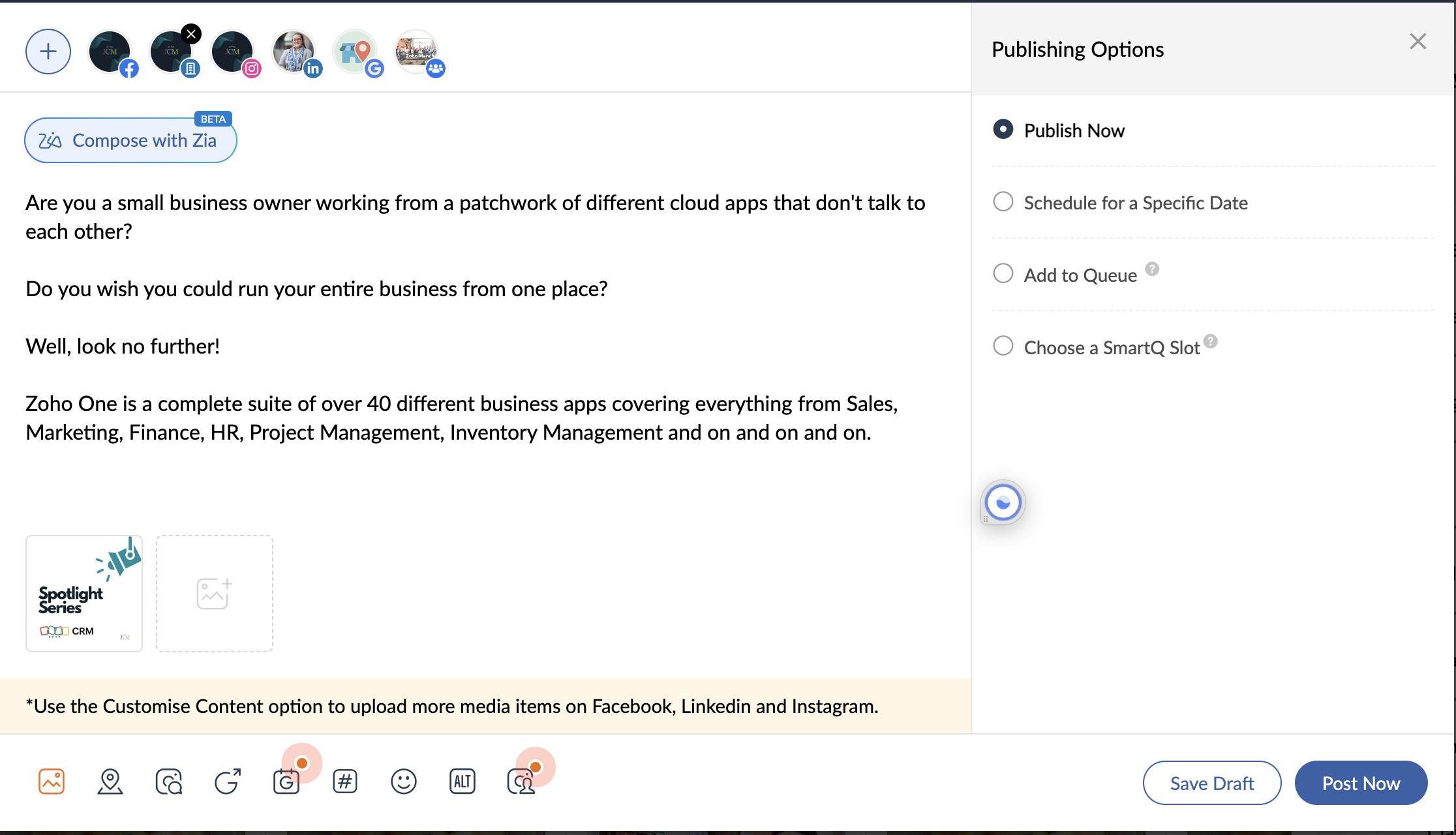
Step 7
Finish your post by adding in your content and CTA’s.
Schedule your post for a specific date or time using the options on the right of the editing screen and you’re done!
There’s never been a better excuse to get on top of your Social Media game!
Try Zoho Social as your all-in-one social media management tool today.


